How to Migrate Gmail to Zoho Mail? Easy Guide
User Query: ”I started a small startup, and I want to move my Gmail emails to Zoho to reduce expenses. Zoho offers free plans for small teams and gives lower-cost premium plans. How can I move my emails from Gmail to Zoho without any loss of data?“
Summary: Many small businesses want to migrate Gmail to Zoho Mail for a cost-effective and secure experience. Zoho Mail provides a professional, affordable, and reliable solution to startups, freelancers, and other business owners. Migrating from Gmail to Zoho is very technical, but we will do it with proper steps. In this guide, we will explain manual methods and use an advanced MacSonik Gmail Backup Tool for effortless migration..
Gmail & Zoho Mail – Overview
Gmail – It is a Google email service which is introduced to the public in 2004. It grows quickly because of its large storage and powerful search. It offers various secure features such as smart spam filtering and fast full-text search. Gmail automatically categorizes emails into different tabs like primary, social, promotion and etc.
Zoho – it is developed by Zohop Corporation, and it was originally founded as AdenNet. This is a software company with roots in India with worldwide offices. It mainly focuses on providing an ad-free inbox and professional email hosting for custom domains. Zoho has flexible prices and a usable free tier for small teams.
Simple Steps to Migrate from Gmail to Zoho Mail
- Download the Gmail Backup Tool and Sign In with your credentials.
- Then, select the files to migrate and click Next.
- After that, choose the email client Zoho Mail and Sign In.
- Furthermore, apply filters and click Next.
- At last, click to Download and end the process.
Key Reasons to Import Emails from Gmail to Zoho Mail
- Zoho offers a useful free plan and cheaper paid tiers than many competitors.
- You can host professional domain emails at low or no cost.
- You can start with a free or small plan and upgrade as your team grows.
- Web and mobile clients are responsive and don’t demand heavy system resources.
- Offers built-in connectors to CRM, helpdesk, and office apps, letting startups automate repetitive tasks and focus on growth.
Manual Ways to Migrate Gmail to Zoho Mail
In this section, we will see the top two reliable, cost-effective manual methods, just like Zoho. First, we will use the IMAP and POP servers to transfer emails. Second, we are using the email forwarding option to transfer new emails to Zoho Mail directly.
Way 1: Transfer Emails from Gmail to Zoho Mail via IMAP/POP
In this method, we are configuring Gmail to allow external access using POP or IMAP and adding Zoho as a verified forwarding address.
Step-by-Step Manual Guide for Migration:
- To begin with, open the Gmail app and sign in using your account credentials.
- Then, go to Settings and click on See all settings.
- After that, navigate to the Forwarding and POP/IMAP tab and turn on either POP Download or IMAP Access.
- Once enabled, scroll down and click Save Changes to confirm.
- Now, open your Zoho Mail account and go to Settings > Mail Accounts > Add POP Account.
- Furthermore, enter your Gmail account details and fill in the following information:
- POP Server: pop.gmail.com -> Port: 995 (Enable SSL)
- IMAP Server: imap.gmail.com -> Port: 993 (Enable SSL)
- At last, after entering all details correctly, Zoho Mail will begin fetching your Gmail emails automatically.
Way 2: Migrate Emails from Gmail to Zoho Mail by Forwarding
This method is used to forward the new or upcoming emails to another email client. By using this method, you can’t access older emails.
Use these Steps to Migrate Gmail to Zoho Mail:
- Firstly, sign in to your Gmail account and open Settings > See all settings > Forwarding and POP/IMAP.
- Then, click on Add a forwarding address and enter your Zoho Mail email ID.
- After that, go to your Zoho Mail inbox and confirm the verification email sent from Gmail.
- Return to the Gmail settings and select the option Forward a copy of incoming mail to your Zoho Mail address.
- Finally, click Save Changes to complete the setup and start receiving Gmail messages in Zoho Mail.
Note: These methods connect Gmail to Zoho Mail so that emails can be automatically forwarded or synced. It helps you to manage your Gmail emails directly from Zoho. But using these methods can cause errors because it is a technical process, so using a professional tool is considered good practice.
Professional Way to Migrate Gmail to Zoho Mail
As we discussed, manual methods are too lengthy and a technical process with high chances of risks. That’s why experts recommend a professional solution by using the Gmail Backup Tool. This tool lets you export your Gmail emails in multiple file formats and allows migration to many email clients. Moreover, this tool provides multiple features such as removing duplicates, date range filter, and migrating with or without attachments.
Why Choose Our Gmail Backup Tool?
- Supports PST, MBOX, PDF, MSG, EML, HTML, DOC, TXT.
- Filter emails by date, labels, or folders.
- Automatically removes duplicate emails.
- Keeps Gmail folder hierarchy intact.
- Move Gmail emails to Office 365, Yahoo, Zoho, Thunderbird, or IMAP.
Steps to Migrate from Gmail to Zoho Mail:
- Download the Backup Tool and Sign In with your credentials.
- Then, select the files to migrate and click Next.
- Afterwards, choose the email client Zoho Mail and Sign In.
- Apply filters and click Next.
- Finally, click to Download and end the process.
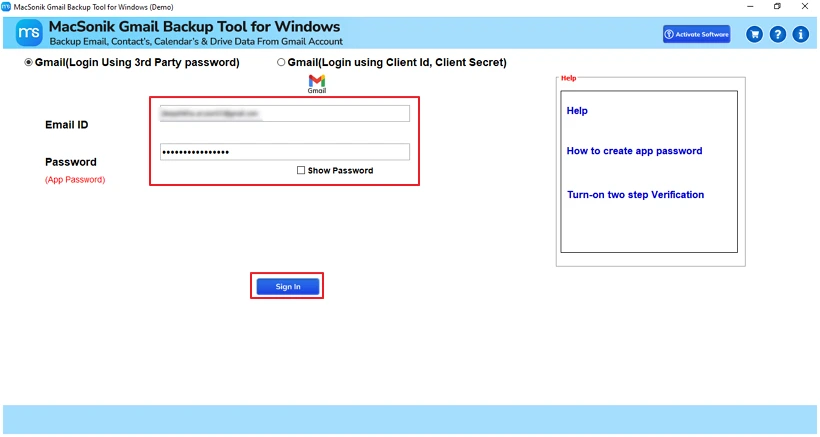
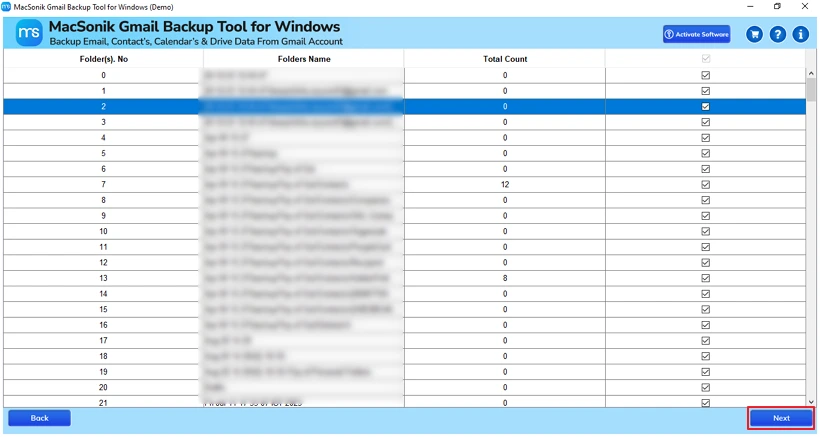
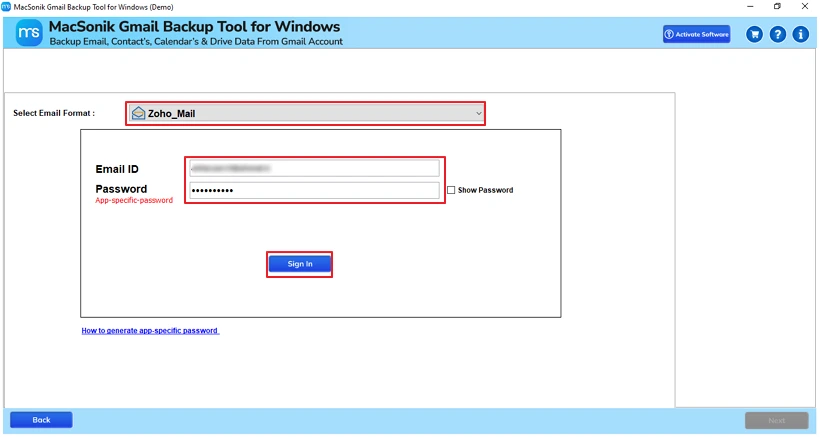
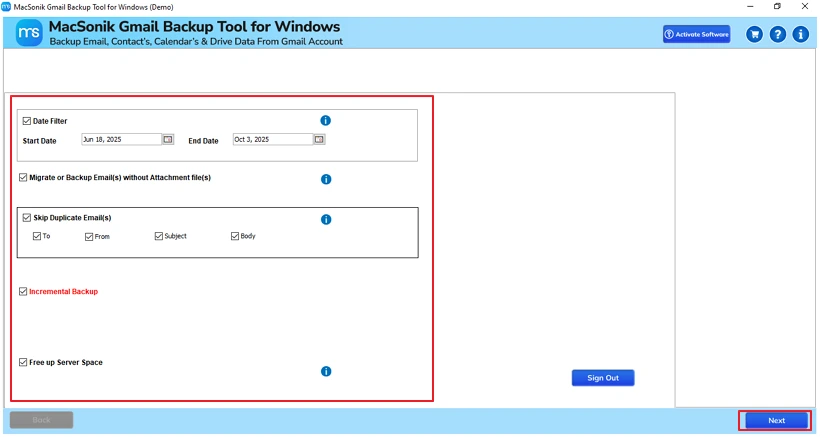
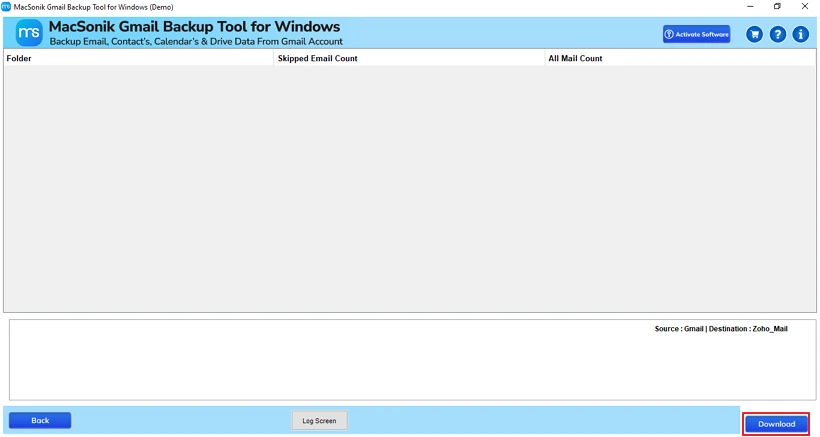
Also Read – Convert OLM file to EML
Conclusion
Migrate Gmail to a Zoho Mail account is important for users looking for cost-effective email solutions. In this article, we have explained several ways to transfer Gmail data to Zoho Mail. Free methods are slow and require a lot of manual effort. In contrast, the professional Gmail Backup Tool provides a faster and more reliable solution. Its user-friendly interface ensures that the migration process is simple, smooth, and efficient.
Frequently Asked Questions
Ans. Follow these steps for the connection:
1. Enable POP or IMAP in Gmail,
2. Then add your Gmail account in Zoho Mail via Settings > Mail Accounts using the server details.
3. Zoho will start fetching your emails.
Ans. You can either forward emails manually or use a tool like Gmail Backup Tool to quickly and securely transfer all emails, attachments, and folders to Zoho Mail.
Related Post
