Effective Methods to Convert OLM to PST in Bulk
Sarah Davis Query: ”I moved from Mac to a Windows PC, and I want to move my emails from Mac Outlook to Windows. Mac Outlook stores data in OLM, and Windows Outlook uses the PST format. How can I convert my Mac OLM file to PST format without losing my necessary emails?“
Summary: There are lots of users who switched from the Mac to the Windows operating system. However, there is no direct way to convert a Mac Outlook OLM file to PST format. It is mainly due to the differences between the file formats based on the OS. Still, for those interested to convert OLM to PST, they can do it with a manual method and an advanced MacSonik OLM to PST Converter Tool for an effective conversion result.
Difference Between OLM and PST
Before you export OLM to PST, understand the key differences between OLM and PST with this table.
|
Feaure |
OLM (Outlook for Mac) |
PST (For Windows) |
|
Platform |
Mac only |
Windows only |
|
File Extension |
.olm |
.pst |
|
Purpose |
Backup/export Mac Outlook mailbox data |
Backup/export Windows Outlook mailbox data |
|
Supported Data |
Emails, contacts, calendars, tasks, notes |
Emails, contacts, calendars, tasks, notes |
|
Compatibility |
Only Outlook for Mac |
Only Outlook for Windows |
|
Migration |
Needs conversion to PST for Windows |
Can be imported directly into Windows Outlook |
|
Storage Type |
Single mailbox export |
Can store multiple mailboxes in one file |
|
Use Case |
Mac users transferring or backing up mail |
Windows users transferring or backing up mail |
|
File Size Limit |
Large, but depends on the Outlook version |
Up to 50 GB in modern Outlook versions |
Quick Steps to Convert OLM File to PST
- To start with, download the OLM to PST Converter Tool.
- Then, add the OLM file and click Next.
- After that, choose and preview folders, then click Next.
- Furthermore, choose the PST format and apply the required features
- At last, click Convert and start the process.
Reasons to Convert Outlook OLM Files to PST
Most users prefer to convert OLM files to PST format while switching to Windows operating systems. But there are some more reasons to understand:
- Outlook for Mac uses OLM, while Windows Outlook uses PST. Conversion is required to access emails, contacts, and calendars on a Windows PC.
- Microsoft 365 and Exchange support PST import, so converting OLM to PST simplifies migration.
- PST files work seamlessly across multiple versions of Outlook and Windows platforms.
- They can be easily shared or transferred between systems and users.
- PST format simplifies migrating or converting emails across different platforms.
Manual Methods to Convert OLM to PST Using Gmail
In this method, we will use Gmail by configuring it in Mac and Windows Outlook for conversion. This approach requires knowledge of IMAP/POP servers. Inappropriate follow-up of manual steps can cause errors or incomplete conversion of files.
Steps to convert Mac OLM to Windows PST
- Firstly, log in Gmail application.
- Then, go to Settings -> Forwarding and POP/IMAP, enable IMAP, and save changes.
- After that, use IMAP settings and let your mailbox fully sync.
- Thereafter, in Outlook for Mac, create a new folder under Gmail to organize emails for migration.
- Afterwards, select emails from OLM, copy/move them to the Gmail folder, and allow time for syncing.
- Now, configure the same Gmail account via IMAP and wait for complete sync.
- Finally, in Windows Outlook, use Import/Export -> Export to PST to save Gmail emails as a PST file.
Limitations:
- Syncing large volumes of emails via IMAP can take hours or even days.
- IMAP sync may sometimes cause errors or duplicate emails.
- Slow or unstable internet connections can delay migration.
- Contacts, calendars, tasks, and notes require separate export/import steps.
Advance Solution to Convert OLM to PST Quickly
The OLM Converter is the best utility to convert your OLM file effortlessly in very little time. This tool allows you to convert selective files and preview them before conversion. It keeps your data intact and doesn’t harm the folder hierarchy. Also, it can migrate your OLM file to different email clients like Yahoo, Zoho, AOL, etc. Moreover, you can convert OLM files to EML, PDF, DOC, DOCX, MSG, and more.
Steps to Change OLM to PST Format
- To begin with, download the OLM to PST Converter Tool and click Continue.
- Then, select and add the OLM file and click Next.
- Thereafter, choose and preview folders from the tree structure, then click Next.
- Furthermore, choose the PST format and apply the required features.
- Finally, set the path to save and click Convert.
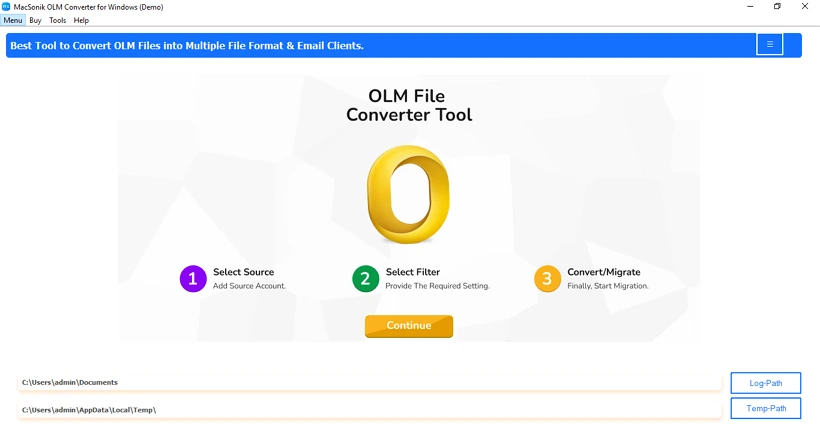
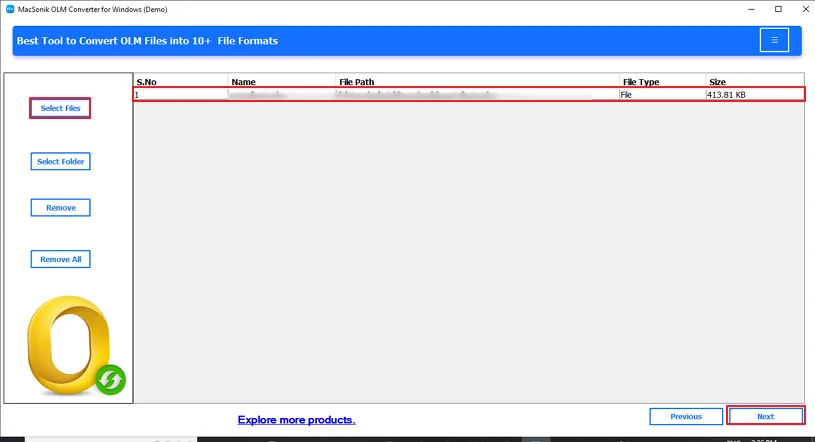
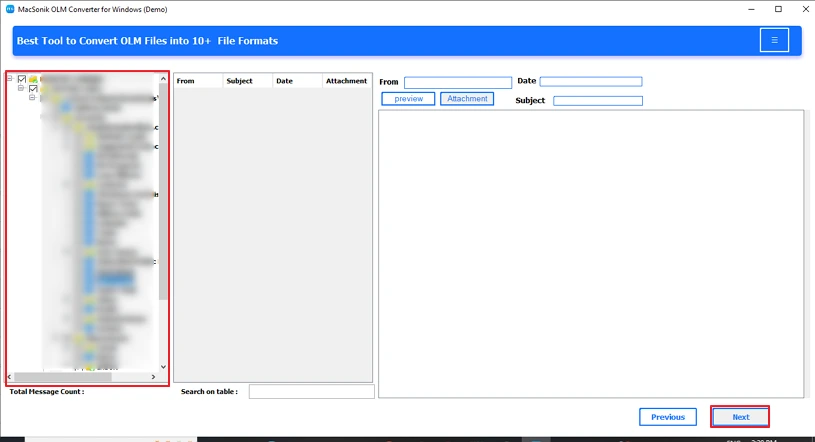
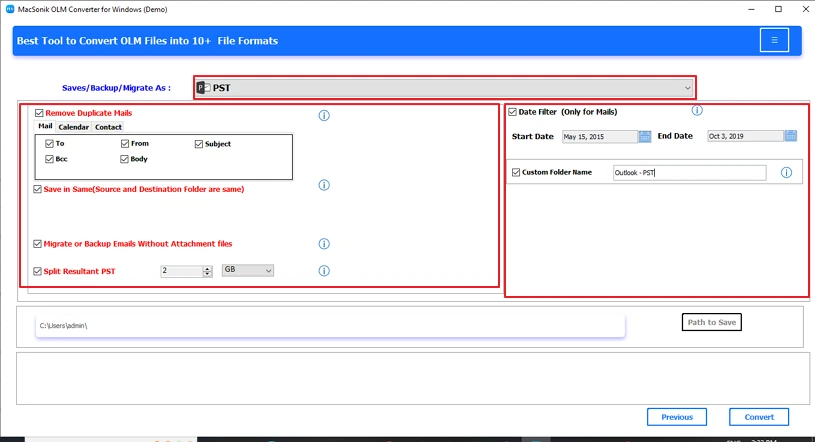
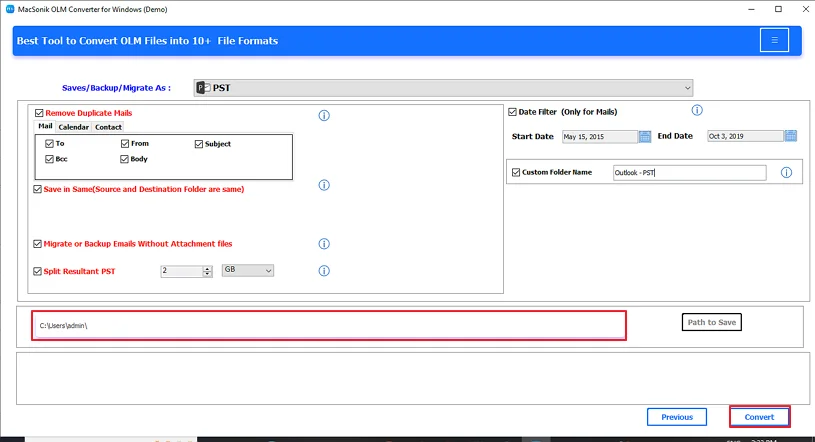
Conclusion
To sum up, convert OLM to PST is important for users switching from Mac to Windows. While manual methods with Gmail and IMAP exist, they are not as straightforward and may or may not work depending on your up-to-date technical knowledge. A specialized OLM to PST Converter Tool is a significantly faster, trusted, and pain-free experience when compared to others. A specialized converter tool is the best means to preserve folder housing and maintain your data integrity.
Frequently Asked Questions
Ans. Yes, the OLM to PST Converter Tool converts all mailbox data, including attachments, without losing any information. Emails, contacts, calendars, tasks, and notes are migrated while keeping attachments intact.
Ans. Yes, the tool allows you to preview mailbox items before conversion. You can view emails, attachments, contacts, and other data to ensure you are selecting the correct files for migration.
Related Post
