How to Convert OLM File to EML with Attachments?
User Query: ”I recently switched from a Mac system to Windows, but now I am not able to open my old OLM files. Now, I want to convert them to EML format because EML is supported by various Windows-based email clients. Is there any solution to convert OLM to EML?“
Summary: Any organization or individual who moves from Mac Outlook to another email server needs to convert OLM file to EML. It is possible to transfer data efficiently and without any hassle using different methods. In this blog, we will explain each step towards your goal. Here, we will go through the manual methods and use the MacSonik OLM Converter. Before the conversion, let’s understand the difference between OLM and EML.
OLM vs EML – Key Differences
|
Features |
OLM File |
EML File |
|
Full Form |
Outlook for Mac Data File |
Email Message File |
|
Used By |
Microsoft Outlook for Mac |
Outlook, Thunderbird, Apple Mail, Windows Mail, etc |
|
File Extensions |
.olm |
.eml |
|
Purpose |
Store the entire mailbox data |
Stores a single email message |
|
Compatiility |
Only with Outlook for Mac |
Compatible with multiple platforms and email clients |
|
Size |
Usually large |
Smaller |
Easy Steps to Convert OLM File to EML Format
- Firstly, download the OLM Converter Tool.
- Then, select and add your OLM File or Folder and click Next.
- After that, select and preview the folders to migrate and click Next.
- Afterwards, choose EML format and apply the required filters.
- Finally, click Convert to start the process.
Key Reasons to Export OLM to EML Format
In many possible situations, user can wish to convert their OLM file to EML. Here are some main reasons:
- The EML files are a standard and widely accepted format for saving emails.
- They are compatible with many email clients.
- EML files work almost everywhere, so you can read and share your Outlook for Mac emails without any trouble.
- EML files can be accessed on any device, like a computer, smartphone, or tablet.
- Converting OLM to EML helps in storing emails efficiently for the long term.
- Also, this ensures you can quickly find and access important emails.
Manual Methods to Convert OLM File to EML
Outlook for Mac does not provide a direct option to export OLM files to EML. However, you can use the following workaround:
- To begin with, open Outlook for Mac on your computer.
- Then, select the email you want to save.
- After that, drag and drop the email onto your desktop. It will automatically be saved as an .eml file.
- Furthermore, repeat this process for each email to convert OLM to EML format.
- Finally, once finished, all selected emails will be available in EML format on your desktop.
Limitations of the Manual Method:
- Emails must each be dragged and dropped individually, which is slow.
- It is impractical to do this with hundreds or thousands of emails.
- Attachments or email metadata (labels, categories, etc.) are not always preserved.
- This method does not preserve your original mailbox hierarchy, which complicates bulk migration.
Best Way to Convert OLM File to EML
The MacSonik OLM Converter is a trustworthy and high-efficiency tool that makes the task easier. This software can assist you in converting the files in bulk. You can export Outlook OLM to EML, EMLX, MBOX, HTML, MSG, etc. The software will additionally allow you to import OLM files into multiple email platforms such as Office 365, Thunderbird, HostGator, Gmail, IMAP, iCloud, and more. To discover the full functionality of this tool, follow the instructions below.
Why Choose MacSonik OLM Converter Tool?
- The utility can quickly convert multiple OLM files at once to different formats.
- Utilize the Mail Filter option to only convert specific emails, based on parameters such as date range and subject.
- Option to remove email attachments before conversion, and preview emails before conversion.
- Additionally, it allows users to set custom names and paths for saving the resultant files.
- It supports all major versions of macOS, including macOS 10.11 and later.
- Specially designed for both technical and non-technical users.
How to Save OLM Files to EML Format?
- Firstly, download and launch the OLM Converter Tool.
- Then, add your OLM file or folder to the tool and click Next.
- Thereafter, select & preview the folders, then click Next.
- Furthermore, select EML from the output format and set any filters you need.
- At last, set the destination path to save and click on Convert.
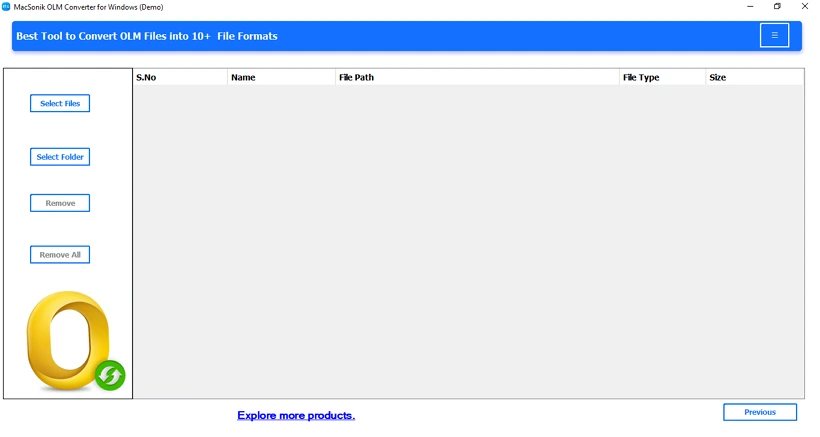
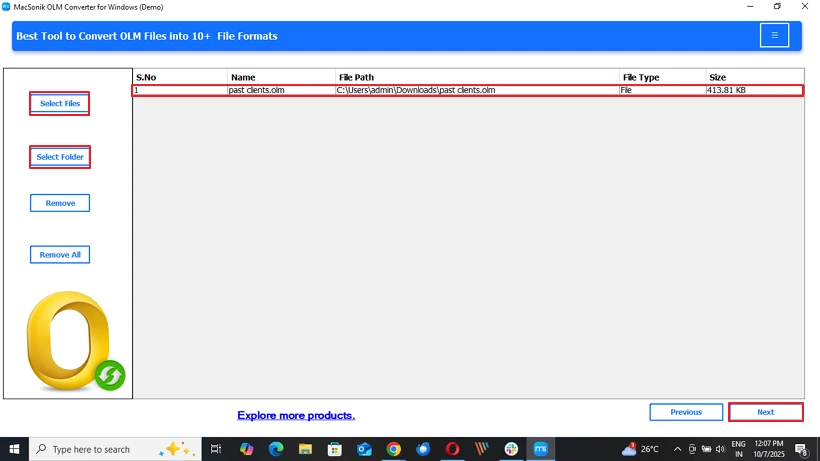
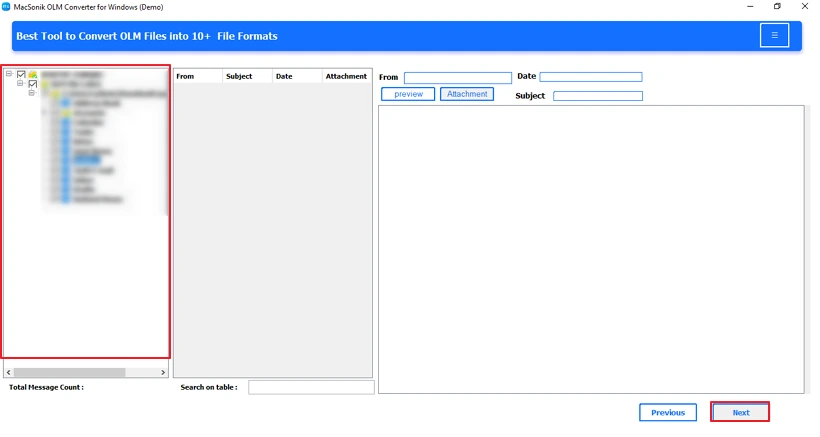
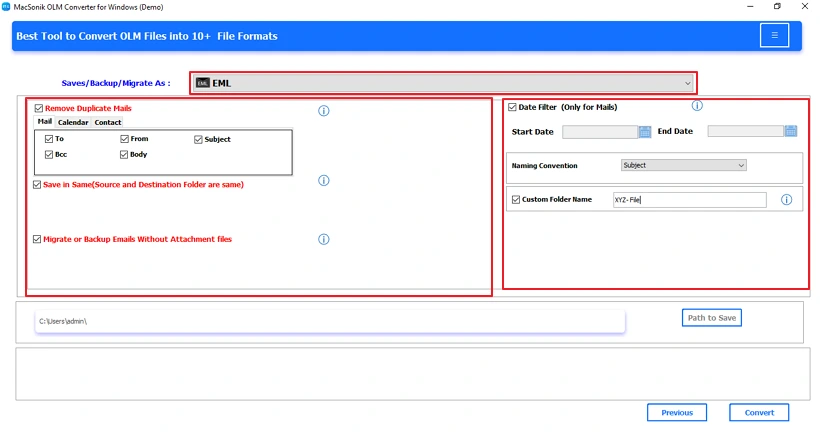
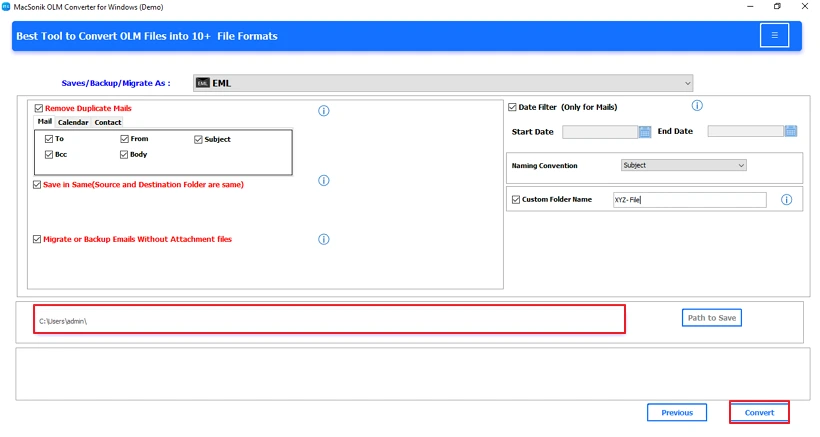
Real-Life Scenario:
Ronnie has switched from a Mac computer to a Windows computer, but he hasn’t been able to access his old OLM files. After getting frustrated with the manual method, he found and downloaded the MacSonik OLM Converter, which has a batch conversion feature. Then, Ronnie was able to quickly export all his OLM files to EML. It also preserved the attachments, folder hierarchy, and he then imported them into Outlook (on Windows) without any issues. Using the tool was a significant time saver and made for an error-free migration.
Conclusion
To conclude, this complete guide has covered every possible method to convert OLM file to EML. Using the manual method is free and may work for a small number of emails, but it is highly limited. For this reason, use a professional tool, like MacSonik OLM Converter. Moreover, this advanced utility will be a quick, reliable, and simple conversion process with no data loss. Additionally, it allows for batch migration of files to EML and maintains all email attributes for a no-hassle experience.
Frequently Asked Questions
Ans. Yes, with a professional tool like MacSonik OLM Converter, you can convert multiple OLM files in batch mode.
Ans. Yes, using third-party tools like MacSonik OLM Converter, you can convert OLM files to EML without needing Outlook for Mac.
Related Post
