How to Convert OLM File to MBOX? A Complete Guide
Carlos Samson Query: ”I want to move from Outlook Mac to Mozilla Thunderbird. Thunderbird does not support OLM files but uses the MBOX format. So I am looking for a complete guide to change OLM files to MBOX format.“
Summary: If you’re using Outlook for Mac and want to access your emails in an MBOX-supported client. Then it is important to convert OLM file to MBOX to access emails in clients such as Apple Mail or Thunderbird. In this guide, we’ll walk you through both simple manual methods and the professional MacSonik OLM File Converter Tool that makes the conversion easy and reliable
Difference Between OLM and MBOX Format.
Before you convert OLM into MBOX, you must know the difference between the OLM and MBOX formats. Below, we mentioned the key difference between these two formats:
|
Aspect |
OLM |
MBOX |
|
Platform Compatibility |
OLM is exclusive to Outlook for Mac |
In contrast, MBOX is supported by multiple clients, like Apple Mail and Thunderbird |
|
Data Storage |
OLM stores emails, contacts, calendars, and tasks in one file |
MBOX stores primarily emails only |
|
Usability |
OLM cannot be opened directly in other email clients |
Whereas MBOX can be imported easily across platforms |
|
Migration Needs |
OLM requires conversion for use in other clients |
MBOX is ideal for migrations and cross-platform usage |
|
Backup and Portability |
Finally, OLM is limited to Mac Outlook |
Meanwhile, MBOX offers better portability and universal backup support |
Simple Steps to Convert Mac OLM file to MBOX
- To begin with, download the OLM Converter Tool.
- Then, select the OLM file/folder and click Next.
- Select and preview the folders to migrate, then click Next.
- Select the MBOX format and apply any filters if needed.
- Finally, click Convert to start the migration.
What are the Benefits of OLM to MBOX Conversion?
There are lots of benefits if you save your OLM file in MBOX format. Here are some of them:
- Changing OLM to MBOX allows your emails to be readable in other programs like Apple Mail or Thunderbird.
- You can transfer your emails from Outlook for Mac to another email program without losing any emails or attachments.
- Backing up your emails is easier in MBOX files because most email programs use the MBOX format.
- You can then transfer your MBOX files from one computer or operating system to the other without compatibility issues.
- Converting to MBOX means your email data is less dependent on one program and remains usable if Outlook is not running.
Manual Method to Convert OLM File to MBOX
Here we are going to save the file in MBOX format with the help of Gmail. This method requires technical knowledge of IMAP/POP Servers and configurations. Follow each step carefully to import OLM Files into MBOX.
Step 1: Enable IMAP in Gmail
- Firstly, open Gmail in your browser and sign in.
- Then, go to Settings -> See all settings -> Forwarding and POP/IMAP.
- Under IMAP Access, enable IMAP.
- After that, click Save Changes to apply.
Step 2: Generate an App Password
- Open Google Account -> Security and ensure 2-Step Verification is enabled.
- Then, scroll to App passwords and select it.
- Enter the app name (e.g., Outlook) and click Create.
- Furthermore, note the generated password to use in Outlook.
Step 3: Configure Outlook for Mac
- Firstly, open Outlook for Mac.
- Then, go to Outlook -> Preferences -> Accounts.
- Click “+” -> New Account, then enter your Gmail address and the app password.
- Thereafter, right-click your Gmail account in Outlook and create a New Folder if needed.
- Select the emails you want to migrate and drag them to the corresponding Gmail folder.
Step 4: Export Emails from Gmail via Thunderbird
- Open Thunderbird on your system.
- Then, go to Account Settings -> Account Actions -> Add Mail Account.
- Enter your Gmail credentials and ensure IMAP is enabled.
- Install the ImportExportTools NG add-on from the menu.
- Navigate to the folder you want to export, right-click it, and select ImportExportTools NG -> Folder Export -> As MBOX File.
- Finally, choose a destination to save the MBOX file and confirm the export.
Limitations:
- Each folder or batch of emails must be handled individually.
- Manual export may sometimes result in lost metadata.
- Requires Gmail, Outlook for Mac, and Thunderbird to be installed and properly configured.
- There is no one-step solution; each tool handles only part of the process, increasing the chances of mistakes.
Easiest Way to Convert OLM File to MBOX
The most productive way to convert OLM files to MBOX is to use an OLM Converter Tool. Manual methods take time and can be error-prone. A professional tool will make the conversion accurate and quick. You don’t have to worry about data corruption either. It will preserve all your data, including emails, attachments, metadata, and folder structures, just as you had them in your original OLM file. Moreover, it will keep your messages properly formatted after the conversion process.
Steps to Export OLM Files into MBOX:
- Firstly, download and start the OLM Converter Tool.
- Then, select the OLM file or any folder and click Next.
- After that, select and preview the folders to migrate, then click Next.
- Thereafter, select the MBOX format and apply any filters if needed.
- Finally, set the path to save and click Convert to start the migration.
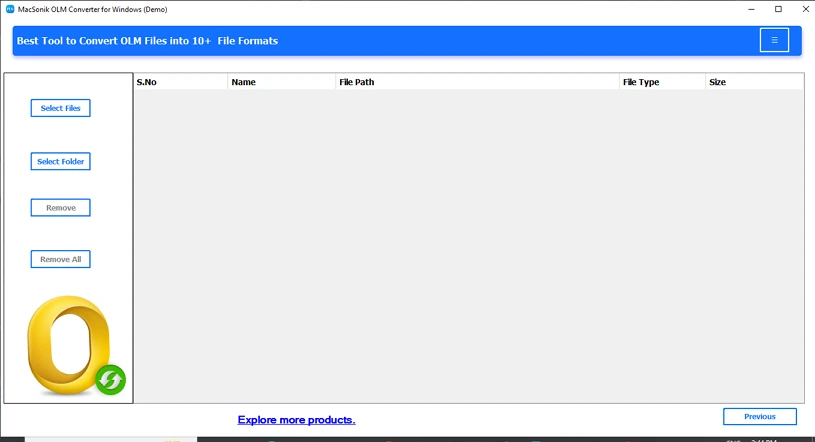
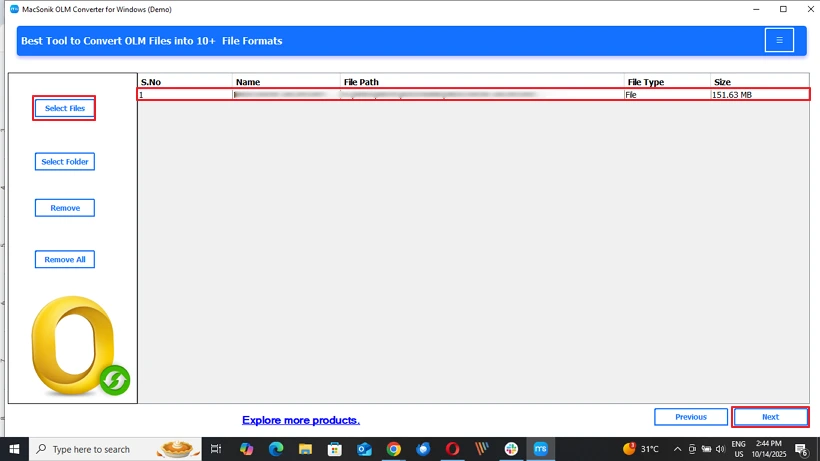
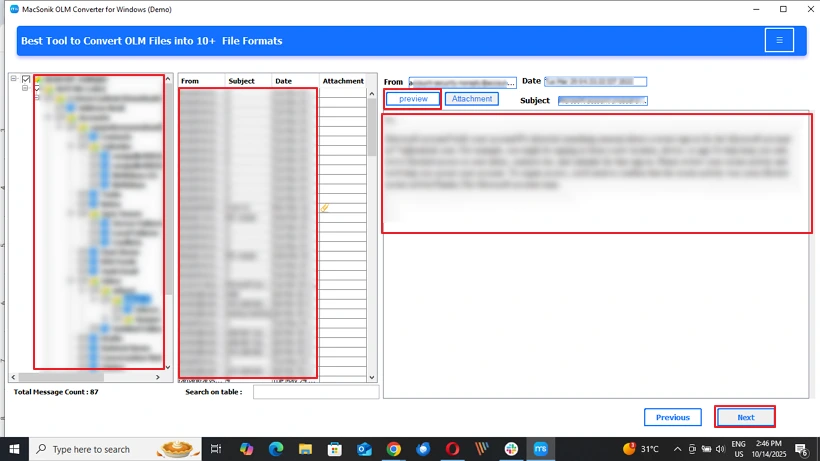
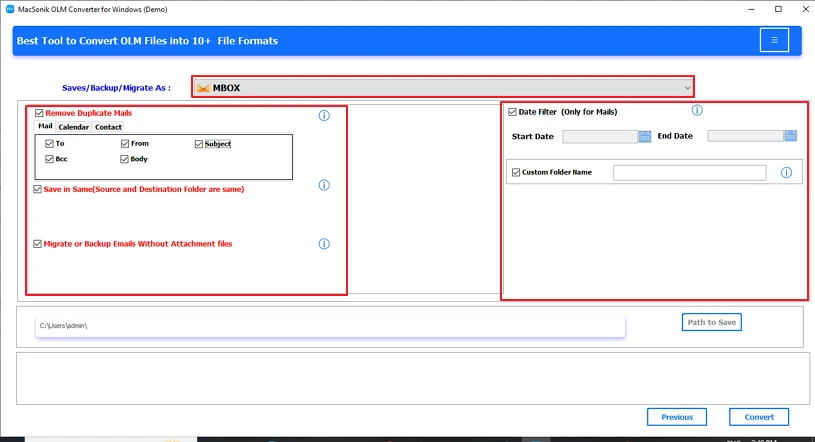
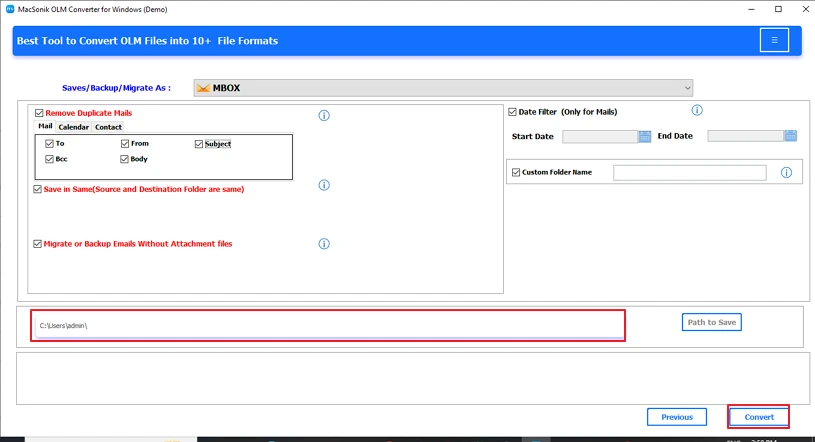
Also, read this to import OLM to Yahoo Mail
Conclusion
To conclude, if you want to convert OLM file to MBOX format, this can be achieved by manually converting the files and using the IMAP method, but that usually takes much longer and is more error-prone. A better option that is quicker, safer, and more reliable is to use a professional OLM Converter Tool. This will effectively convert all emails accurately, with the attachments, timestamps, and folder structure all intact.
Frequently Asked Questions
Ans. You can convert Outlook emails to MBOX along with attachments using a professional OLM Converter Tool. The tool preserves all attachments, email formatting, metadata, and folder structure during the conversion, ensuring no data is lost.
Ans. Yes, the OLM Converter tool allows selective conversion. You can choose specific folders or emails from your OLM file and export only the selected items to MBOX without affecting other data.
Related Post
