How to Import OLM Files into IMAP Account? Quick Ways
Harry Conway Query: ”I want to move my OLM files to Gmail, but Gmail uses IMAP synchronization. Converting OLM to IMAP allows emails to sync with Gmail. Is there any reliable method to do this migration?“
Summary: If you are using Outlook for Mac and have emails stored in .olm files and want to access them on an IMAP-based email account like Gmail, Yahoo, or Office 365. If you want to import OLM files into IMAP safely. In this guide, we’ll cover both manual and automated methods with the MacSonik OLM File Converter Tool. It ensures that all your converted emails, folders, and attachments remain intact
Overview of OLM and IMAP
OLM – OLM stands for Outlook for Mac Data File; it is a file format used by Microsoft Outlook for Mac. It stores all mailbox items such as emails, contacts, calendars, tasks, and notes in a single file. An OLM file can be used for backup of Outlook for Mac emails and archiving old emails for compliance and storage purposes.
IMAP – IMAP stands for Internet Message Access Protocol. It is a standard email protocol used to access and manage emails stored on a remote mail server. It allows access to emails from multiple devices simultaneously. IMAP works with multiple email clients like Gmail, Yahoo, Outlook, Thunderbird, and others.
Quick Steps to Import OLM Files into IMAP Server
- Download the OLM File Converter Tool and add your OLM File.
- Then, select the file from the folder structure to migrate and click Next.
- After that, choose IMAP as a backup option and sign in with your credentials.
- Finally, apply the required filters and click Convert.
Why We Need OLM to IMAP Migration?
There are several reasons for migrating OLM files to IMAP servers. Read the mentioned key reasons below:
- Supports real-time collaboration by allowing multiple team members to access the same mailbox at the same time.
- Reduces dependence on on-premises storage; email remains safely uploaded to the server.
- Facilitates multiple users working efficiently from shared mailboxes.
- Provides improved security and encryption for email data that is transferred and stored.
Manual Method to Import OLM Files into IMAP
In this method, we are going to connect your Outlook for Mac client to an IMAP-based email server. After entering the IMAP credentials, it creates a link between the local client and the server. Outlook cannot upload your OLM data to the server without configuring IMAP.
Step-by-Step Guide to Migrate OLM to IMAP Account
This step is divided into three parts, where we are setting up an IMAP account. Then, moving the OLM data file to the IMAP folder and finally, verifying it through any web client.
Part 1: Set Up Your IMAP Account in Outlook for Mac
- To begin with, open Outlook for Mac.
- Then, click Outlook in the top menu and select Preferences.
- Under Accounts, click the + (Add Account) icon.
- After that, enter your IMAP email address and password.
- Complete the setup to activate your IMAP account.
Part 2: Move OLM Data to IMAP Folders
- Open the mailbox containing your OLM data in Outlook.
- Select the emails or folders you want to migrate.
- Drag and drop the selected items into the corresponding folders in your IMAP account.
- Repeat the process for each folder until all data is moved.
Part 3: Synchronize and Verify
- Allow Outlook some time to sync all moved emails with the IMAP server.
- Log in to your IMAP account through a web client or another device to confirm that all emails and folders have been successfully migrated.
Limitations:
- Moving large amounts of emails can take too much time.
- It is a technical process, and you have to watch and manage the process manually.
- It’s hard to migrate only specific emails because it does not offer any special filters or features.
Quick Method to Import OLM File into IMAP
You can depend on OLM Converter to transfer your OLM files to an IMAP server. It also has the advantage of letting you select emails to preview before proceeding with the migration. This utility guarantees that all your email data, attachments, and folder hierarchy will remain completely preserved. It provides migration to several IMAP-based email servers such as Gmail, Yahoo, Zoho Mail, and Office 365. Further, the software allows you to convert OLM to PST, EML, PDF, MSG, DOC, etc.
Steps to Open OLM File in IMAP Server Quickly:
- Download the OLM File Converter Tool.
- Then, select and add your OLM File and click Next.
- Thereafter, select the file from the folder structure to migrate and click Next.
- After that, choose IMAP as a backup option and sign in with your credentials.
- Finally, apply the required filters and click Convert.
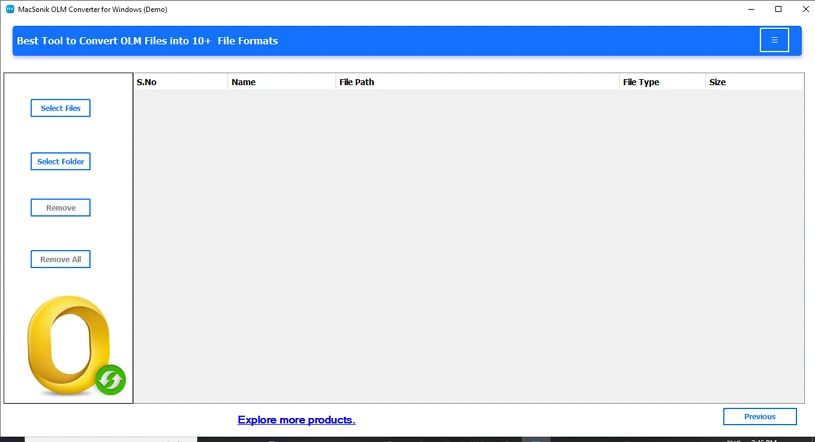
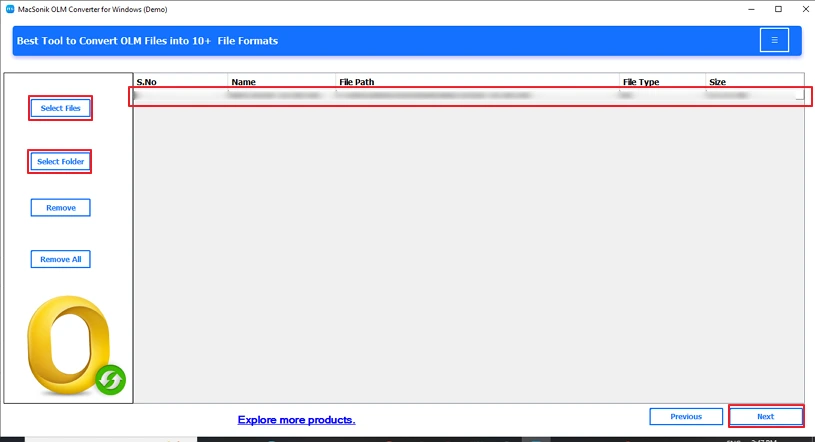
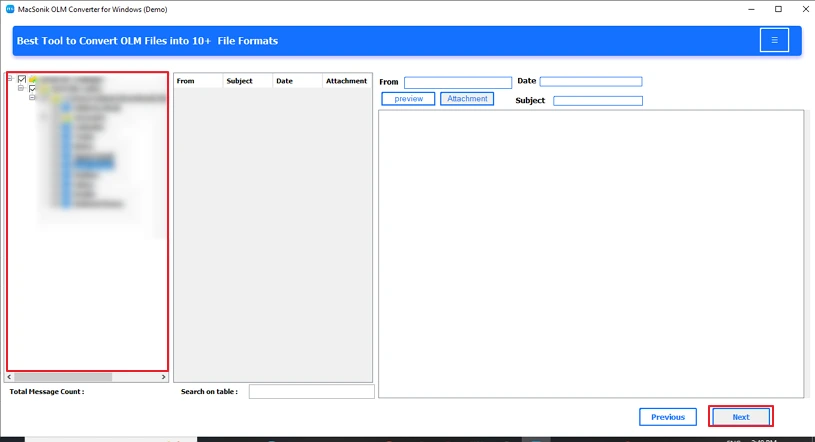
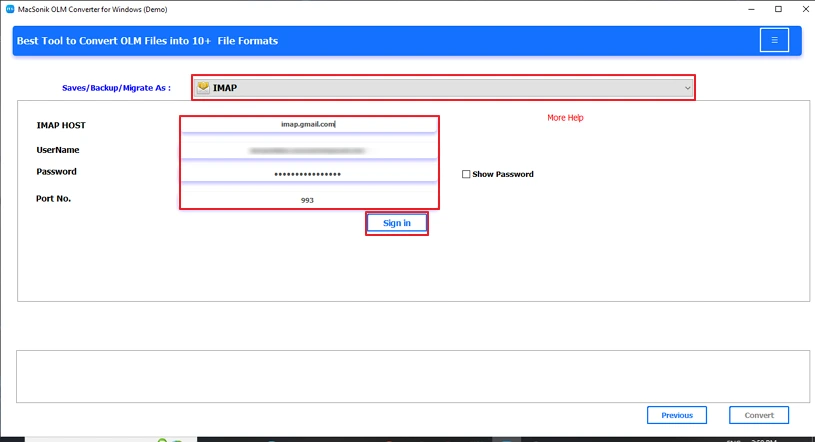
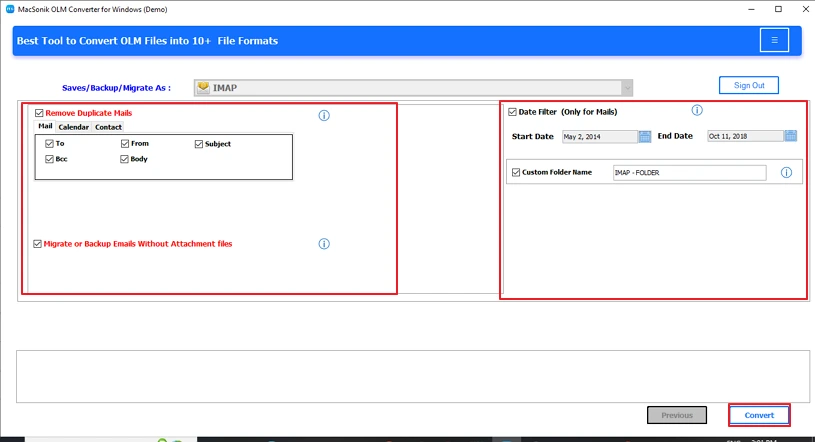
Conclusion
Import OLM files into IMAP account provides assured access to all emails, folders, and attachments across multiple devices and platforms. The simplicity of an IMAP mailbox allows you to get organized, collaborate, and securely access your mailboxes from a central location. If you have a smaller data set, you can migrate this data manually, but it can take time and result in errors. Automated tools not only save time, but also ensure that your email and formatting, and metadata are intact.
Frequently Asked Questions
Ans. Yes, the Professional OLM Converter Tool offers a built-in option to detect and remove duplicate emails before migration. This helps avoid unnecessary clutter and ensures that unique emails are transferred to your IMAP account.
Ans. You can import OLM files into an IMAP account either manually through Outlook for Mac or by using a specialized OLM Converter Tool. The tool provides a quick and secure way to just add your OLM file, choose IMAP as the destination, enter your account credentials, and start the conversion.
Related Post
