A Complete Solution to Import EML to iCloud Mail
Summary: Do you also want to import EML to iCloud Mail? If yes, no worries. This write-up is a complete solution for users who want to access their EML files directly in iCloud Mail. Here, we will discuss some of the manual ways of importing for the advanced users. Whereas, if you are a complete beginner, you can use the Macsonik EML Converter. To get more insights about the steps to import, read the blog carefully.
Understanding the Need to Import from EML to iCloud
There are several reasons why a user would want to move their emails from EML files to iCloud. Below are the most relevant ones among them.
- iCloud provides easy access to emails across all Apple devices, anytime and anywhere.
- The iCloud Mail provides more security with advanced data protection and privacy controls.
- iCloud can effortlessly synchronize emails, contacts, and calendars in real-time.
- Cloud-based backup ensures emails don’t get accidentally lost.
- Once you upload EML Files into iCloud, you can smoothly integrate with other Apple devices for better productivity.
Best Methods to Import EML Files to iCloud
Next, we will discuss two of the most effective methods to perform the import process. You can pick either of the two as per your needs. Proceed with the simplified solution accordingly:
Method 01: Manual Method to Import EML to iCloud
If you are a Mac user, you can import your EML files into iCloud Mail with the help of Apple Mail. Since you can’t directly import your EML files via a browser, this alternative will help you transfer your messages:
- Open the System Settings (or System Preferences) on your Mac.
- Then, click on your Apple ID and sign in with your credentials.
- From the sidebar, select the iCloud option.
- Then, turn the toggle Mail to ON under the iCloud settings,
- Once you enable the settings, your iCloud Mail will automatically appear as an account in the Apple Mail app.
- Now, start the Apple Mail application.
- Create a new mailbox label to organize your imported emails.
- Now, locate the EML file on your local system.
- After that, drag & drop the selected EML file into the newly created mailbox.
- At the end, verify the data.
Limitations of the Manual Method
Here are some of the limitations of the manual method, which you should be aware of:
- The manual method works only on macOS using Apple Mail.
- Also, it lacks built-in features like batch import or filters.
- Large conversions may lead to crashes.
- You might lose some attachments while exporting.
- This is a time-consuming process.
- You will require deep technical knowledge.
User Query: ”I want to batch import all my EML Files to iCloud email client, but I don’t know how to do the same. Can anyone tell me a secure and quick solution to move EML files to iCloud, along with the required steps?“
Method 02: Import EML to iCloud with Automated Solution
If you want to manage your EML files in a structured manner, you should use Macsonik EML Converter to import your EML data into iCloud. However, this efficient software allows you to save EML files directly to multiple email clients such as iCloud, Gmail, or Office 365. Moreover, you can take advantage of various advanced features like duplicate email removal, date range filters, and preview options, which will help you to organize and transfer emails accurately. Additionally, it supports files from all EML-compatible clients and works fine on multiple macOS versions.
Following are the step-by-step instructions to Import EML to iCloud:
- First, download & install the EML Converter on your system.
- Then, use the Select Files or Select Folders option to upload your EML data.
- Now, preview your files and select the emails you want to migrate.
- Next, choose iCloud as your resultant email client.
- Apply the extra features provided by the tool, if needed.
- Lastly, press the Convert option to begin the process.
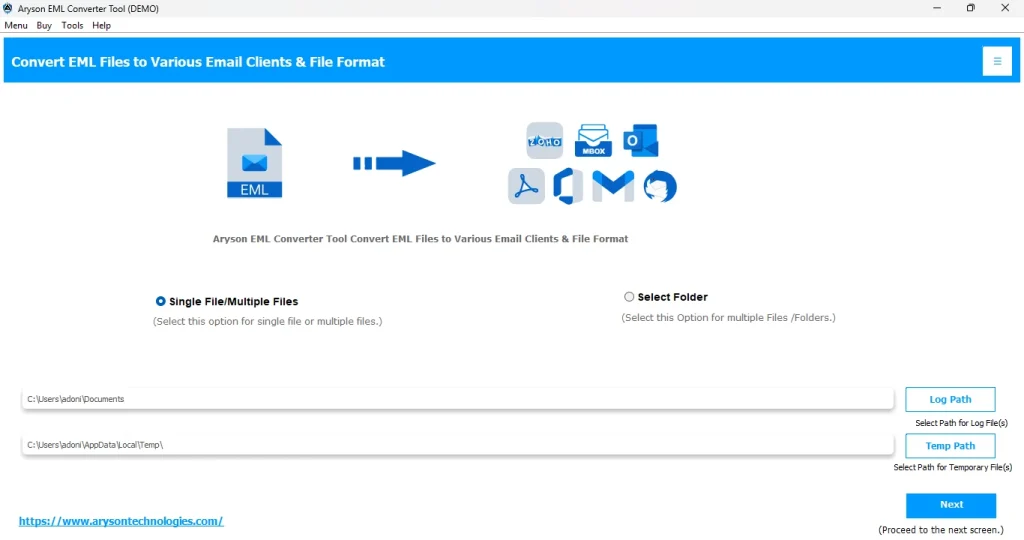
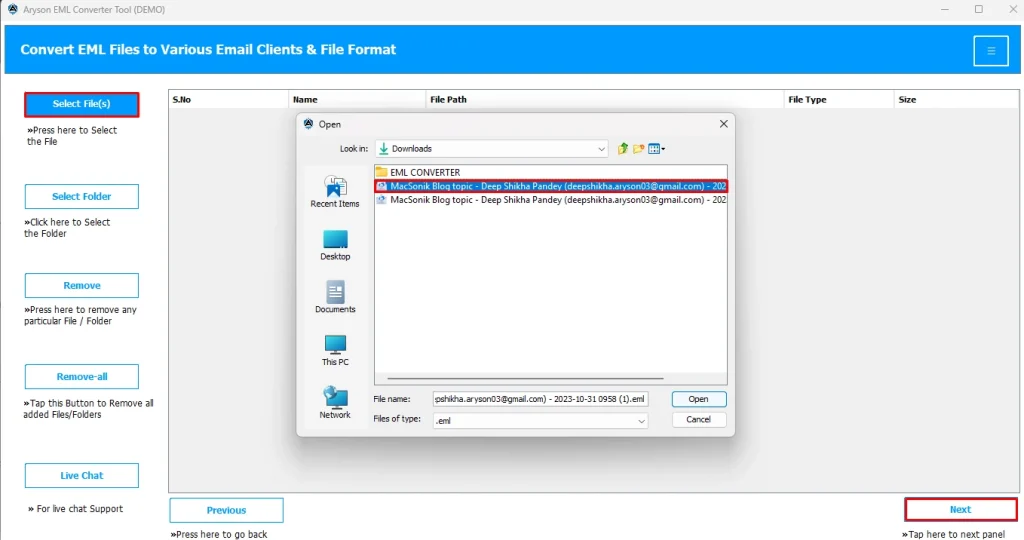
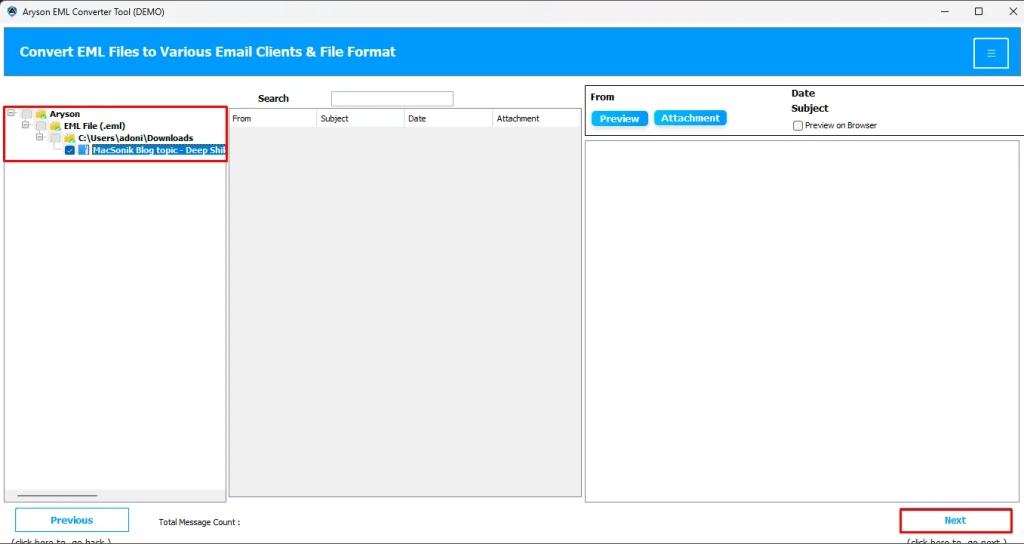
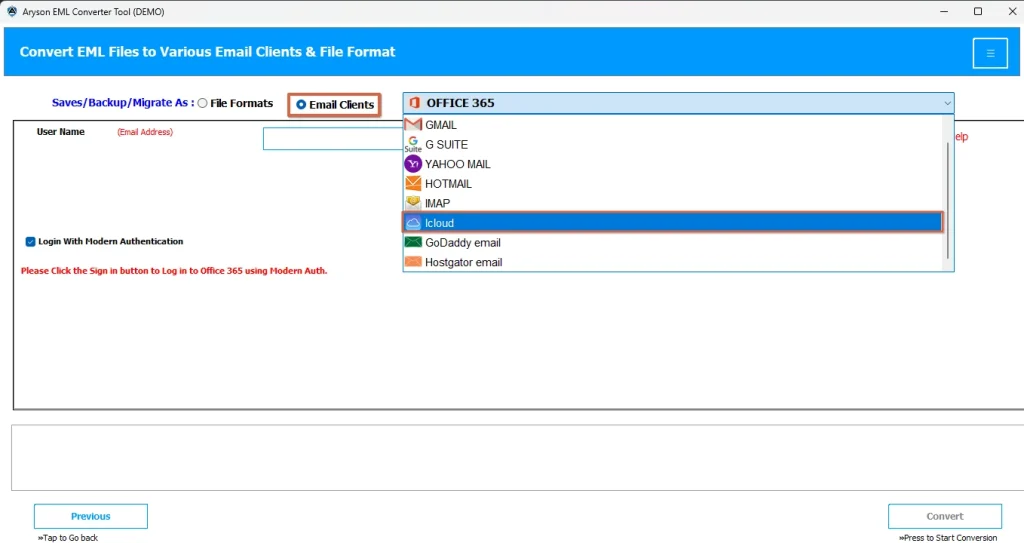
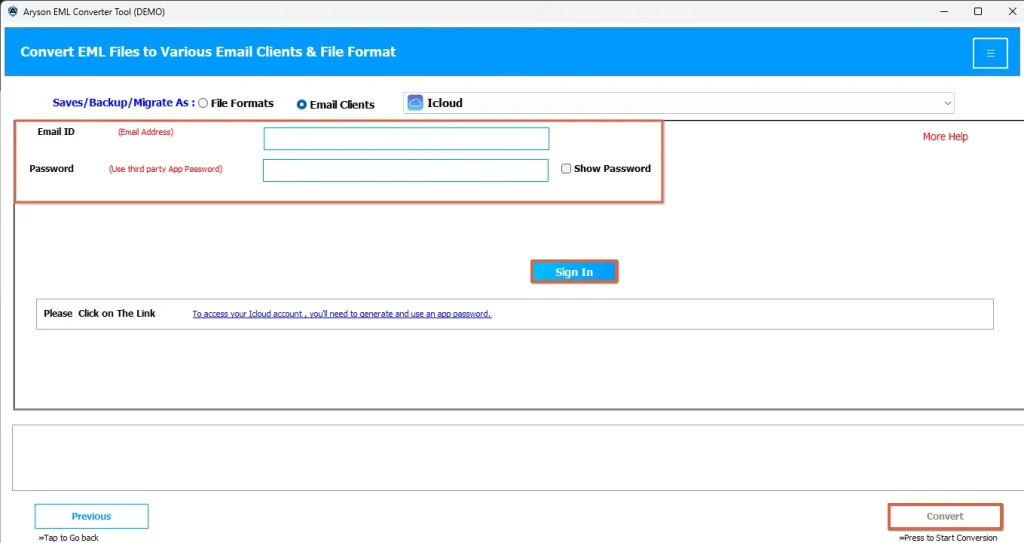
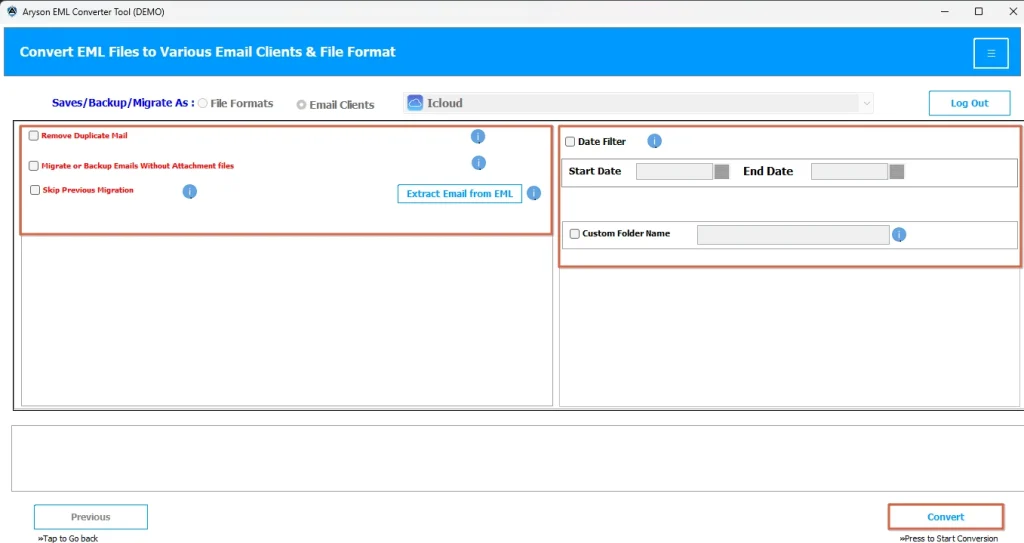
Conclusion
In this article, we explored different ways to import EML to iCloud, including both manual and automated approaches. At the end, it is up to the user to pick either of the two methods, depending on their needs. If you have a large number of files, then the user should pick the automated solution. Whereas, if you have a countable number of files, you can continue with the manual approach. But remember, the manual method may take you many hours to import.
Frequently Asked Questions
Ans. Yes, you can import multiple EML files to iCloud using the Macsonik EML Converter. Steps to export are :
1. Run the EML Converter on your system.
2. Select your desired EML files to export.
3. Choose iCloud as the resultant email client.
4. Use the built-in features if you want and hit Convert.
Ans. Yes, you can preview the files before importing them to iCloud, if you are using the Macsonik EML Converter, as it provides you with an advanced preview panel to cross-verify all your picked EML files before exporting them to iCloud.
Related Post
